Resources
 Part of the Oxford Instruments Group
Part of the Oxford Instruments Group
Expand
Collapse
 Part of the Oxford Instruments Group
Part of the Oxford Instruments Group
Applicable to sCMOS Neo / Zyla / iStar and Andor SDK3 for MATLAB
Andor SDK3 for MATLAB is for use with Andor sCMOS cameras and offers programmer access to the camera functionality for data acquisition and memory management. Here we provide a step-by-step installation process for installing the Andor SDK3 for MATLAB for the first time. (Note: Updating the SDK may require uninstalling the previous Andor SDK3 from the MATLAB directory and Bitflow software where applicable).
Before running the SDK3 for MATLAB installer, ensure that MATLAB has been installed on the PC as the installer will load the SDK3 directly to the MATLAB installation directory.
If you do not have Andor SDK3 for MATLAB, please contact your local Andor Representative [1] or request a download from our downloads area Andor Downloads- Oxford Instruments (oxinst.com).[2]. (Note: if requesting SDK3 for MATLAB from our Downloads area, the camera serial number will be required to confirm software entitlements)
C:\Program Files\MATLAB\R2016a (or equivalent) for 64- bit MATLAB or C:\Program Files(x86)\MATLAB\R2016a (or equivalent) for 32- bit MATLAB
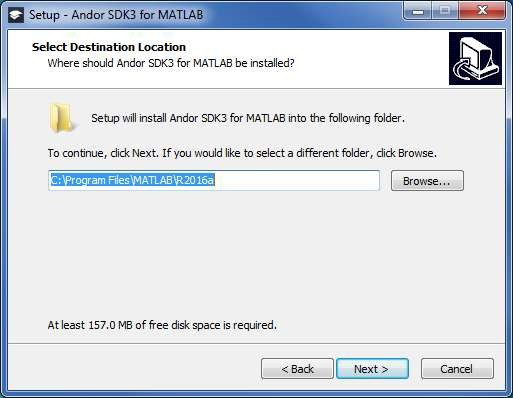
3. A message will appear stating that this folder already Click ‘Yes’
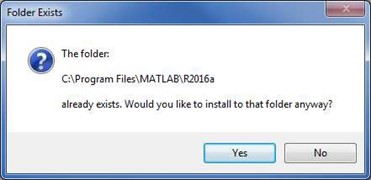
4. Select the appropriate drivers to
(Note: this is dependent on the application [i.e. MATLAB], not the Operating System)
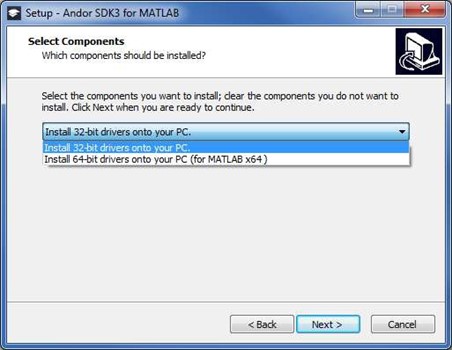 5. Continue the installation through to completion
5. Continue the installation through to completion
Following the installation, the SDK3 directories will be automatically added to the MATLAB directories as follows:
For further information, please refer to the AndorSDK3forMATLAB.pdf document that can be found at C:\...\toolbox\AndorSDK3. If you require further information or assistance, please contact your local Andor Product Support representatives [1].
[1] Product Support - Support - Andor - Oxford Instruments (oxinst.com)
[2] Andor Downloads - Andor Downloads- Oxford Instruments (oxinst.com)
Date: April 2022
Author: Andor Support Team
Category: Technical Article
